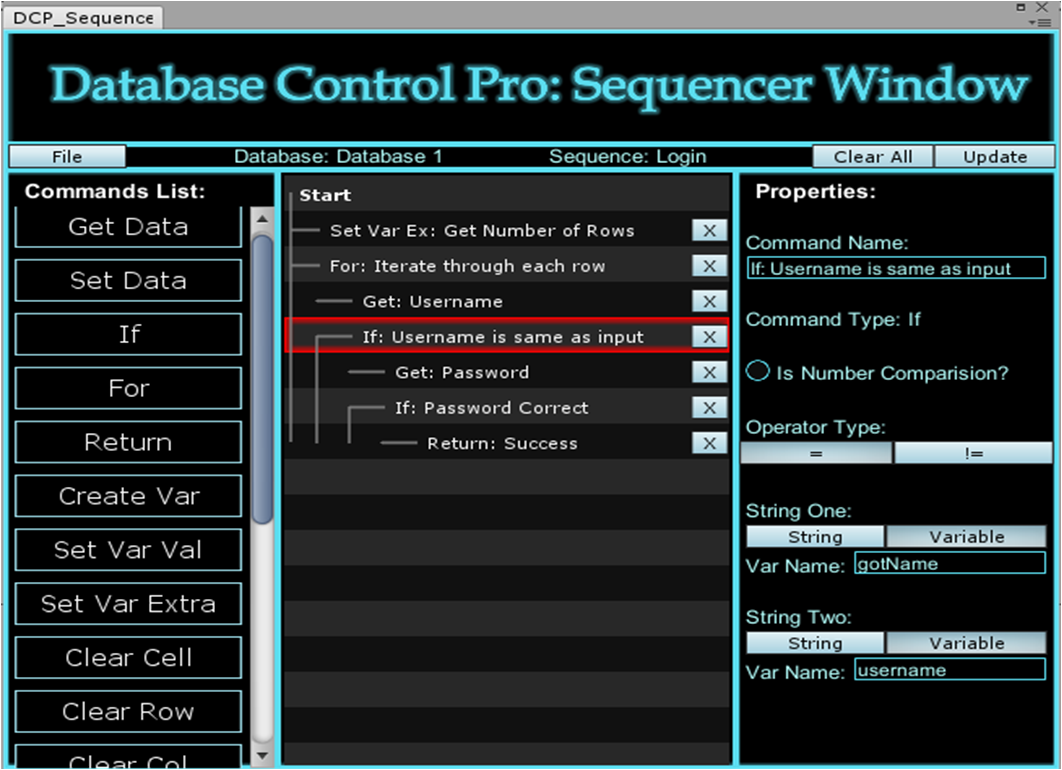
Opening the Sequencer Window:
The Command Sequencer Window can be opened in two different ways. Use whichever you find more convenient.
1. On the top menu bar go to Window>Database Control Pro>Sequencer Window, then you can select the Database and Command Sequence you want to open from the list.
2. Open the Setup Window: Window>Database Control Pro>Setup Window, and click on 'Sequences' next to the database the Command Sequence is on and click 'View/Edit' next to the Command Sequence you want to open.
In order to open/edit a Command Sequence you need to have setup Database Control Pro, Created a Database, and Created a Command Sequence.
The Layout of the Window:
Along the top (from left to right) the file button allows you to close the window or open another Command Sequence. The names of the database and Command Sequence are displayed, the 'Clear All' button can be used to remove all commands from the sequence and the 'Update' button sends the sequence to our server to update it.
On the left-hand side of the window there is a list of the different Commands available to use in the sequence.
In the centre of the window is the list of Commands.(like the hierarchy window in Unity)
The right hand side of the window shows the properties for the selected Command (like the inspector window in Unity). When the 'Start' Command is selected it allows you to create variables for the sequence.
Window Shortcuts:
- Left clicking on a Command in the left panel adds it to the bottom of the sequence.
- Right clicking on a Command in the left panel allows you to drag and drop the Command to anywhere in the sequence.
- Left clicking on a Command in the centre view selects the Command.
- Right clicking on a Command in the centre view allows you to move the Command by drag and drop.
- You can use the Up and Down arrow keys to scroll the centre scroll view up and down. This makes it easier to move Commands by drag and drop from the very top of the sequence to the very bottom.
Note: Whenever you make a change to a Command Sequence it must be updated using the 'Update' button.